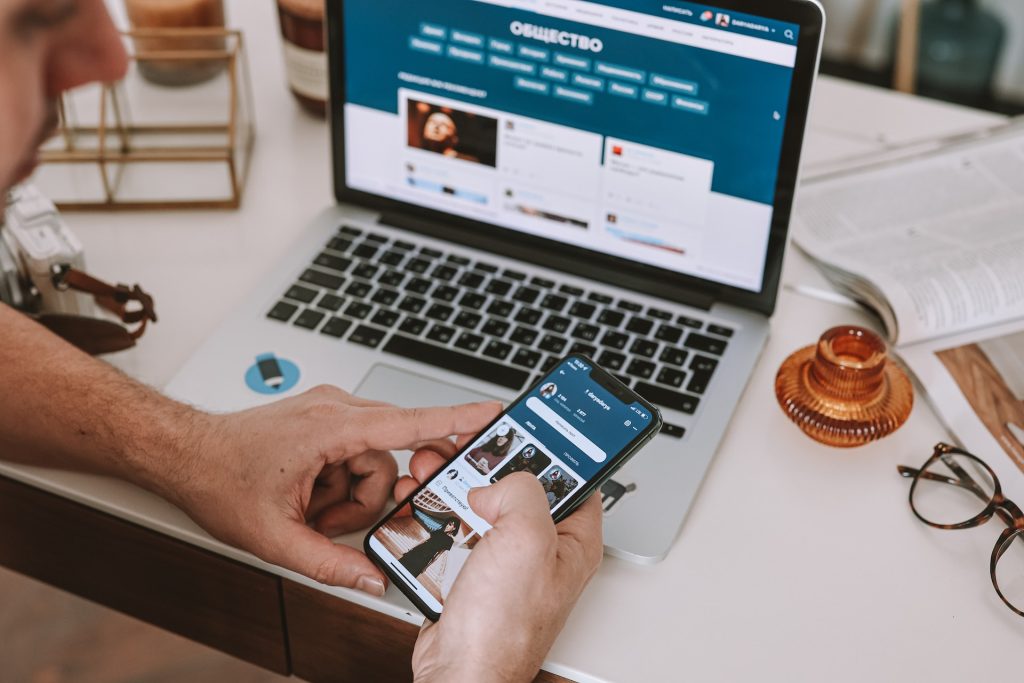WordPress widgets are powerful tools that allow you to customize and enhance the functionality of your blog’s sidebar. With a wide range of available widgets, you can add dynamic and interactive elements to your sidebar, providing valuable information, promoting engagement, and improving the user experience. In this article, we’ll explore the potential of WordPress widgets and how you can leverage them to customize your blog’s sidebar.
1. Understanding WordPress Widgets:
Widgets are small blocks of content or functionality that can be added to specific widget areas of your WordPress theme, typically the sidebar or footer. They provide various features, such as displaying recent posts, archives, search bars, social media links, custom text, categories, tag clouds, and more. WordPress offers a range of built-in widgets, and additional widgets can be added through themes or plugins.
2. Accessing and Adding Widgets:
To access and manage your widgets, go to your WordPress dashboard and navigate to Appearance -> Widgets. You’ll see available widget areas on the right side, representing different sections of your theme. On the left side, you’ll find a list of available widgets. Simply drag and drop widgets from the left side into the desired widget area on the right side to add them to your sidebar.
3. Exploring Built-in Widgets:
WordPress provides several built-in widgets that you can add to your sidebar. Some commonly used ones include:
– Recent Posts: Displays a list of your most recent blog posts.
– Categories: Displays a list of categories that you’ve assigned to your posts.
– Archives: Shows a monthly or yearly archive list of your blog posts.
– Search: Adds a search bar to your sidebar, allowing users to search your blog.
– Tag Cloud: Displays a cloud of tags used on your blog, with more frequently used tags appearing larger.
– Text: Allows you to add custom text or HTML code to your sidebar.
– Social Media Icons: Provides links to your social media profiles, allowing visitors to connect with you.
4. Adding Custom Text and HTML:
The Text widget is a versatile tool that enables you to add custom text, images, links, or even embed videos in your sidebar. You can use it to display an introduction to your blog, promote special offers, or include banners or advertisements. HTML code can also be added to this widget, allowing you to embed external widgets, forms, or other customized content.
5. Extending Functionality with Plugin Widgets:
WordPress plugins often provide additional widgets that can expand the functionality of your sidebar. For example, you can use a plugin like Popular Posts, Testimonials, Related Posts, or Newsletter Subscription to add more interactive elements to your sidebar. Explore the plugin directory and choose widgets that align with your blog’s goals and requirements.
6. Customizing Widget Appearance:
Most WordPress themes allow you to customize the appearance of your widgets. In the Appearance -> Widgets section, click on individual widgets to access their settings. Depending on your theme, you may have options to modify widget titles, change colors, adjust font sizes, or add custom CSS classes. Take advantage of these settings to align your widgets with your overall blog design.
7. Organizing Widgets:
Widgets can be easily rearranged within your sidebar by dragging and dropping them into the desired order. This allows you to prioritize important widgets or create a logical flow of content. Experiment with different arrangements to find the most visually appealing and user-friendly setup for your blog.
8. Utilizing Widget Areas:
Some WordPress themes offer multiple widget areas, allowing you to have different widget configurations on different pages or sections of your blog. This provides more flexibility in customizing your sidebar based on specific content or user interactions. Explore your theme’s documentation to understand the available widget areas and their locations.
9. Testing and Refining:
After adding and customizing widgets in your sidebar, it’s important to test your blog’s appearance and functionality across different devices and screen sizes. Ensure that widgets are displayed correctly, content is readable, and there are no overlapping elements. Make adjustments as needed to provide a seamless user experience.
10. Monitoring Performance and Analytics:
As you customize your blog’s sidebar with widgets, keep an eye on performance metrics and analytics. Monitor how your widgets affect page load times and visitor engagement. If certain widgets are slowing down your site or not generating desired results, consider optimizing or replacing them.
In conclusion, WordPress widgets offer a powerful way to customize your blog’s sidebar and enhance its functionality. By leveraging built-in and plugin widgets, you can provide valuable information, promote engagement, and create an immersive user experience. Take advantage of the flexibility and customization options provided by WordPress widgets to personalize your blog and make it stand out. Regularly review and update your widget choices based on user feedback and analytics to ensure optimal performance and visitor satisfaction.